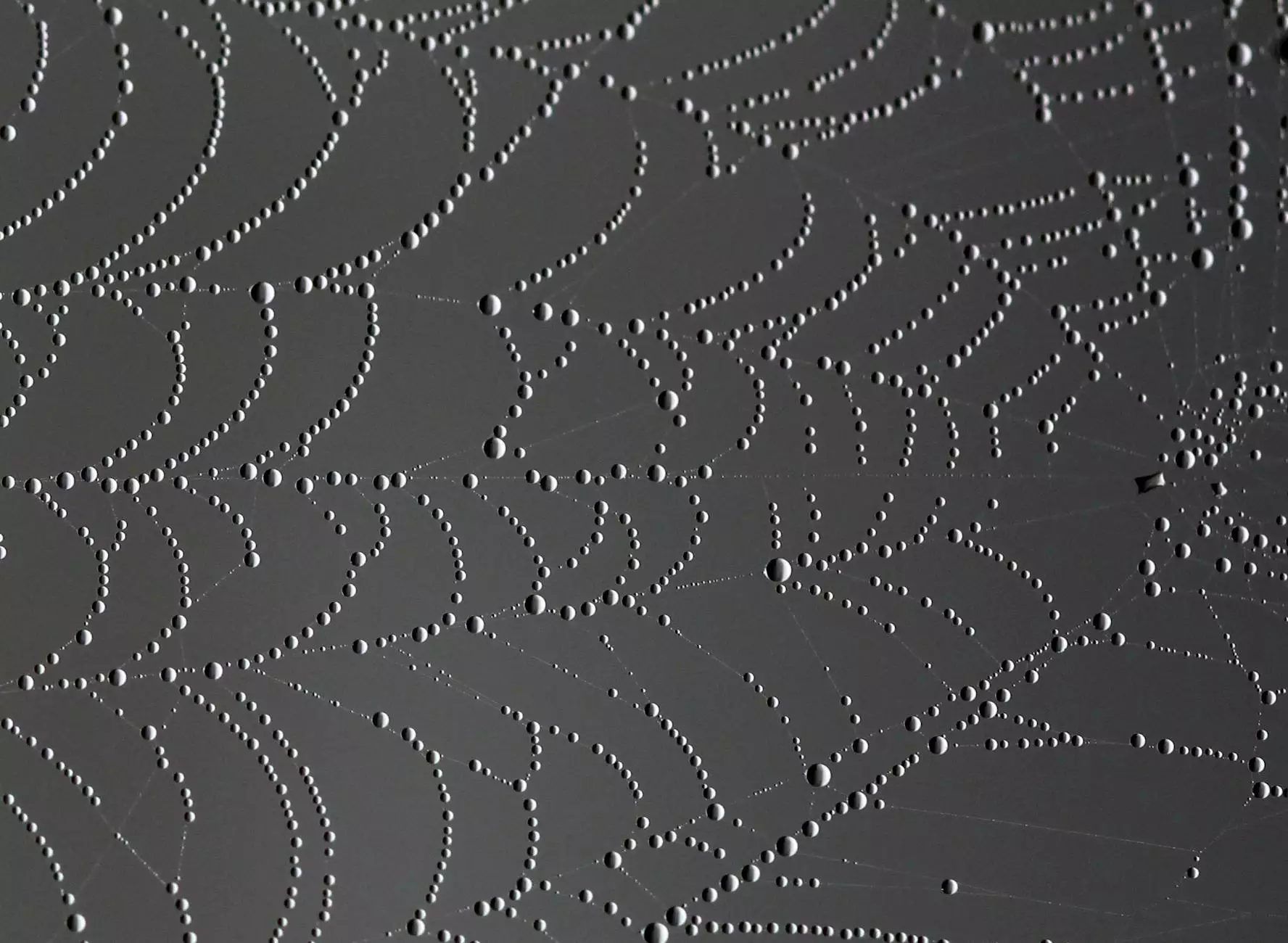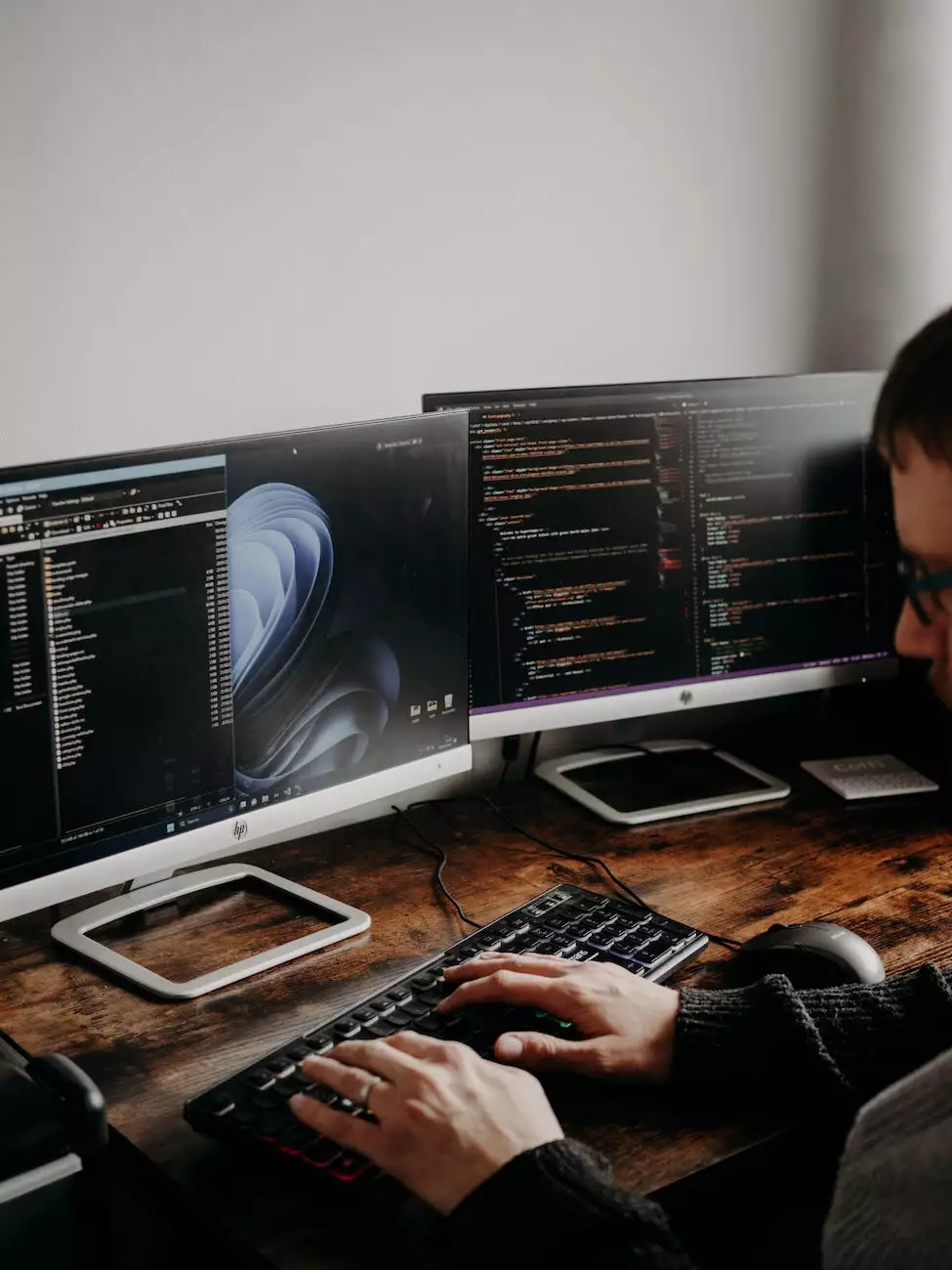How to Create a Link for Customers to Leave Google Reviews
Blog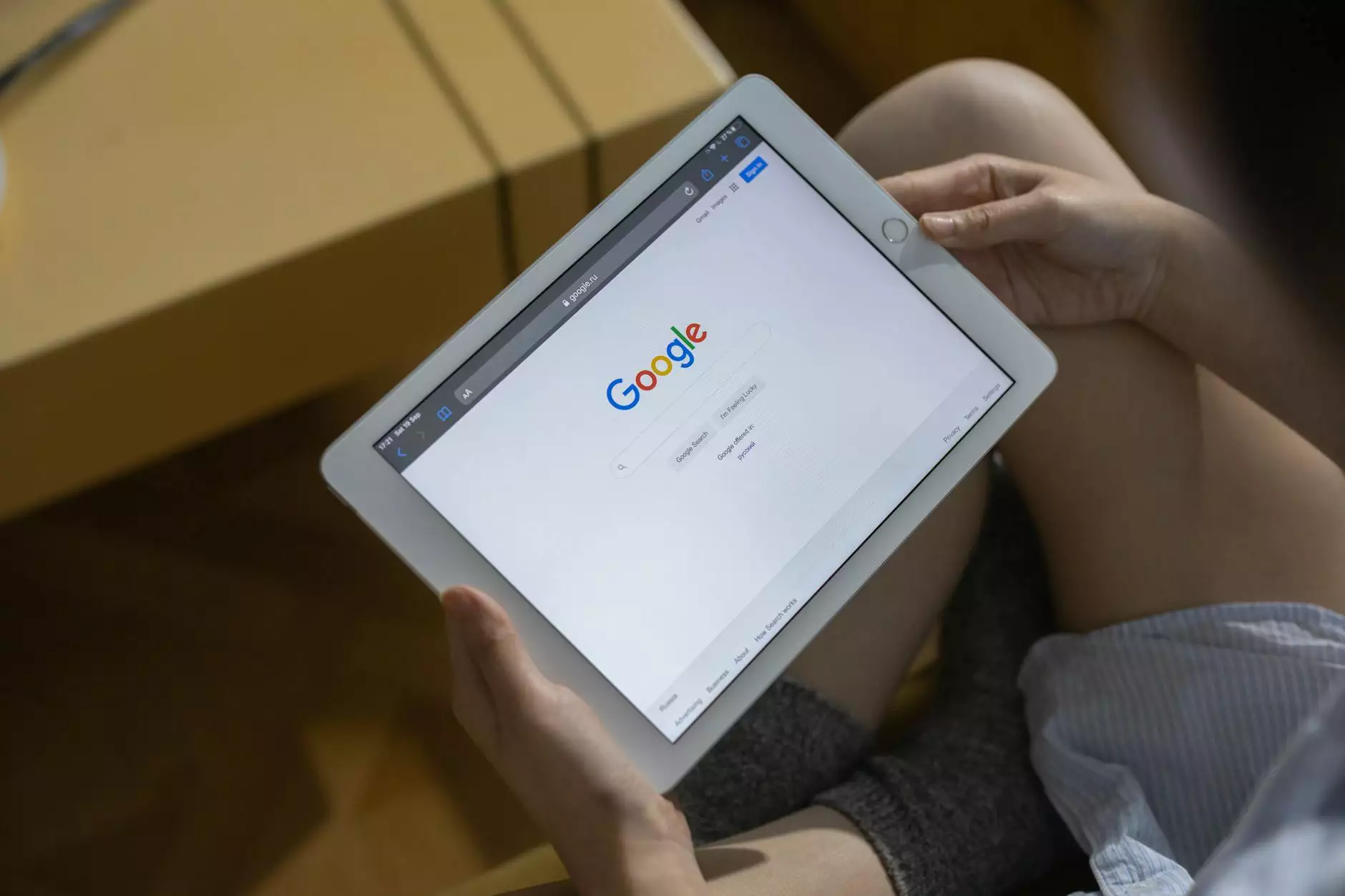
Introduction
Welcome to Web Designs By Ray Alexander, your go-to source for professional website development services in the business and consumer services industry. In this comprehensive guide, we'll show you how to create a link for customers to leave Google reviews. Building a positive online reputation is crucial to attracting more customers and growing your business.
Why Online Reviews Matter
Online reviews play a vital role in today's digital landscape. Customers rely on reviews to make informed decisions about products and services. Positive reviews can build trust and credibility, while negative reviews can deter potential customers. By actively encouraging your customers to leave Google reviews, you can enhance your online reputation and increase your visibility in search results.
Step-by-Step Guide
Follow these steps to create a link for customers to leave Google reviews:
Step 1: Sign in to Your Google My Business Account
If you haven't already done so, sign in to your Google My Business account. If you don't have an account, create one by visiting the Google My Business website and following the registration process. Ensure you provide accurate and up-to-date business information.
Step 2: Locate Your Business in Google Maps
Once you're signed in to your Google My Business account, search for your business in Google Maps using your business name and location. Click on your business listing to access the dashboard.
Step 3: Find Your Business Place ID
In the dashboard, locate the "Info" tab and scroll down to find the "Place ID" section. Copy the Place ID for future use. The Place ID is a unique identifier for your business on Google Maps.
Step 4: Create Your Google Review Link
Now that you have your Place ID, you can create your Google review link. Use the following format:
https://search.google.com/local/writereview?placeid=[Your_Place_ID]Replace [Your_Place_ID] with the Place ID you copied in the previous step. This link will directly take customers to the review section for your business on Google Maps.
Step 5: Add the Review Link to Your Website
To make it easy for customers to find and leave Google reviews, add the generated review link to your website. You can include it on your homepage, contact page, or any other relevant section. Encourage customers to share their experiences and leave feedback.
Best Practices for Getting More Reviews
Here are a few best practices to maximize the number of customers leaving Google reviews:
1. Offer Incentives
Consider offering incentives to customers who leave reviews. This could be a discount on their next purchase or entry into a special giveaway. Always adhere to Google's guidelines and ensure the reviews are genuine.
2. Respond to Reviews
Show your engagement and appreciation by responding to both positive and negative reviews. Addressing concerns and thanking customers for their feedback demonstrates your commitment to customer satisfaction.
3. Share Positive Reviews
Highlight positive reviews on your website and social media platforms. It not only reinforces your credibility but also encourages others to leave reviews.
4. Promote Your Review Link
Actively promote the review link on your website, social media, email newsletters, and other marketing channels. Make it easy for customers to find and use the link.
Conclusion
Creating a link for customers to leave Google reviews is a powerful way to boost your online reputation and attract more customers. Follow our step-by-step guide to generate your review link and incorporate it into your website. Implement the best practices to encourage customers to leave reviews and engage with your business. Leverage the power of online reviews to stand out in the competitive business and consumer services industry. Choose Web Designs By Ray Alexander for all your website development needs. Contact us today to take your online presence to the next level!